Access Samba Shares With Windows 10 And Azure Ad Setup
Symptoms:
- You have Samba shares in your local network that you used to have access to, or have other devices on that network that can access those shares.
- You’re using Windows 10 with an Azure AD corporate or Windows Account
Resolution: This took me a few months to resolve, primarily because I just don’t have time to troubleshoot my own personal network/PC issues. But it sure is a wonderful feeling when you find the solution needed after so long! Credit goes to the Synology forum user mtjerneld, who responeded with a working solution.
- On your Windows 10 device, go to Start > and search for Credential Manager.
- Select Windows Credentials
- Click on “Add a Windows credential”
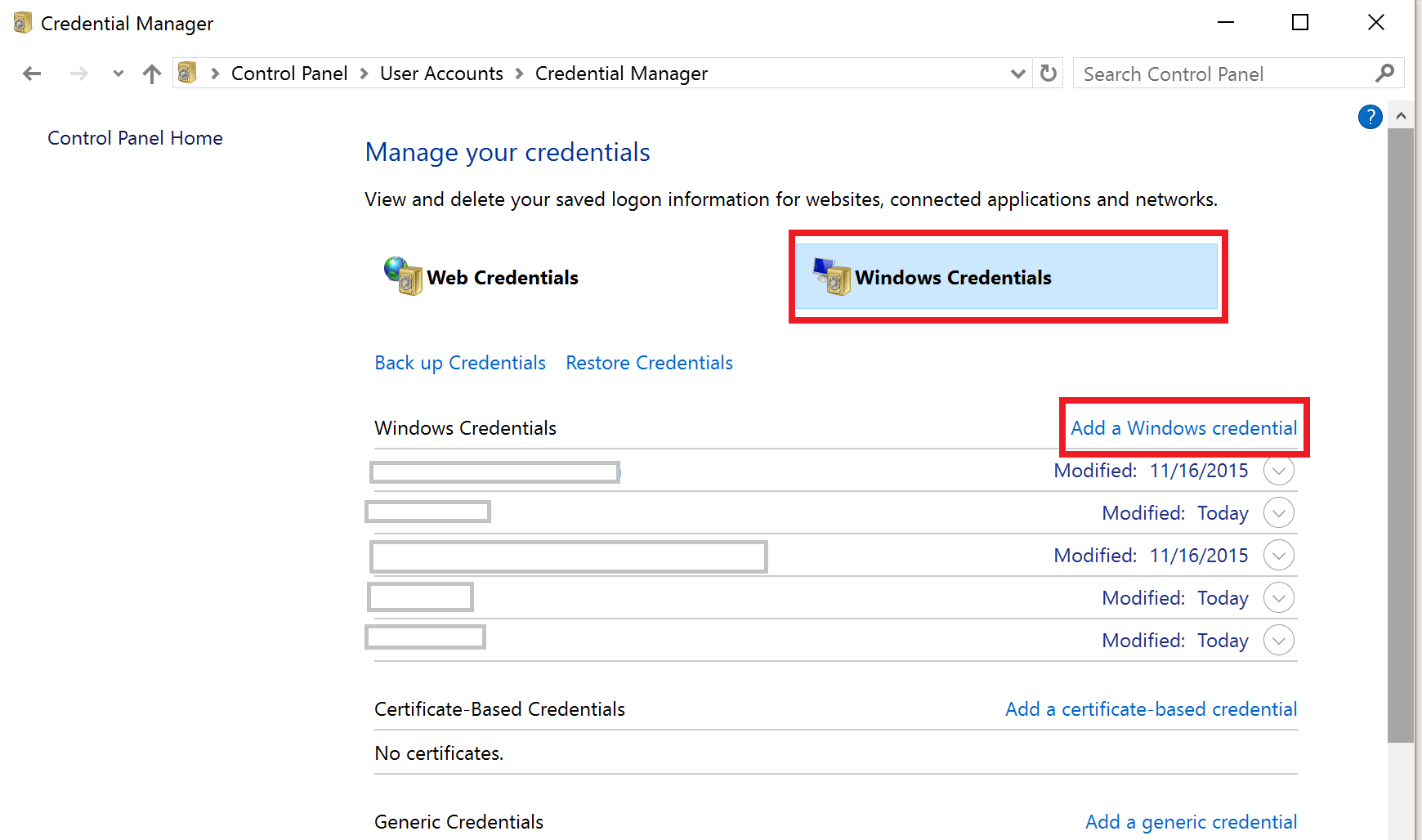
- A new window will pop up.
- In the field for “Internet or Network address”, type your samba share path (e.g.,
\\samba-share) - In the field for “User name”, enter
samba-share\{your_username} - For password, type in your password
Now, in my case, in Network from the Windows Explorer window, I was not able to see my samba shares. However, if I type in \\samba-share (in this example), I am able to see my files as expected. You can also use the Run command (Windows - R) and type in the samba share path to view your share.
Leave a comment